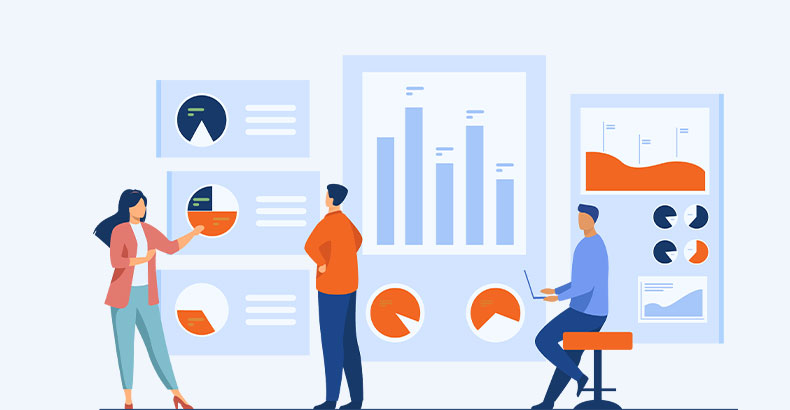
In today’s data-driven world, the ability to present information effectively is paramount. Power BI, a powerful business intelligence tool by Microsoft, empowers users to transform raw data into visually engaging and insightful dashboards. However, creating stunning dashboards in Power BI requires more than just data manipulation; it demands a thoughtful approach to user interface (UI) and user experience (UX) design. In this essay, we will delve into the key principles and best practices for designing captivating and user-friendly Power BI dashboards.
I. Understanding the Basics of Power BI
Before diving into UI/UX design, it’s essential to have a solid understanding of Power BI’s core functionality:
- Data Import and Transformation:
- Start by importing your data sources into Power BI and transforming them as needed using Power Query. Clean and shape your data to ensure accuracy and consistency.
- Data Modeling:
- Create relationships between data tables using Power BI’s Data Model to facilitate accurate and efficient data analysis.
- Visualization:
- Utilize various visualization types, such as charts, tables, maps, and custom visuals, to represent your data effectively.
- DAX (Data Analysis Expressions):
- Learn and use DAX functions to create calculated columns, measures, and calculated tables to derive meaningful insights from your data.
II. Key Principles of UI/UX Design in Power BI
- Know Your Audience:
- Understand your target audience’s needs, preferences, and skill levels. Tailor your dashboard to their specific requirements to ensure it resonates with them.
- Keep it Simple:
- Simplicity is a hallmark of effective design. Avoid clutter and unnecessary elements. Focus on conveying the most critical information clearly and concisely.
- Consistency:
- Maintain a consistent design throughout your dashboard. Use the same color scheme, fonts, and formatting rules to create a cohesive and polished look.
- Visual Hierarchy:
- Employ visual hierarchy to guide users’ attention to the most important elements. Use size, color, and positioning to emphasize key data pointsIII. Designing the User Interface (UI)
IV. Enhancing the User Experience (UX)
- Layout and Organization:
- Plan your dashboard layout carefully. Place critical information at the top and left, as these areas typically draw the most attention. Use grids and containers to organize content logically.
- Color Palette:
- Choose a harmonious color palette that aligns with your organization’s branding or theme. Ensure that colors are easy on the eyes and maintain readability. Use color sparingly to highlight important data.
- Fonts and Typography:
- Select clear and readable fonts for titles, headers, and labels. Avoid using too many fonts within the same dashboard, as it can lead to confusion. Maintain appropriate font sizes for readability.
- Interactive Elements:
- Incorporate interactive elements, such as slicers, filters, and drill-through actions, to allow users to explore data dynamically. Ensure these elements are intuitive and easy to use.
- Icons and Images:
- Use icons and images judiciously to enhance the dashboard’s visual appeal. Icons can help convey meaning quickly, while images can add context to data.
V. Storytelling and Data Flow
- Performance Optimization:
- Optimize your dashboard’s performance by limiting the number of visuals on a single page and aggregating data where possible. Reduce unnecessary calculations and refresh intervals to ensure speedy loading.
- Responsiveness:
- Ensure that your dashboard is responsive and accessible across various devices and screen sizes. Test its functionality on desktops, tablets, and mobile devices to provide a seamless user experience.
- Tooltips:
- Use tooltips to provide additional context and information when users hover over or click on visuals. Tooltips can help reduce clutter while offering in-depth insights when needed.
- Navigation:
- Implement a clear and intuitive navigation system. Use buttons, bookmarks, and drill-through actions to allow users to move seamlessly between different sections of the dashboard.
- Accessibility:
- Design your dashboard with accessibility in mind. Ensure that it can be used by individuals with disabilities by providing alternative text for visuals, keyboard navigation, and compliance with accessibility standards.
VI. User Testing and Iteration
- Storytelling:
- Incorporate storytelling into your dashboard by arranging visuals and insights in a logical sequence. Guide users through a narrative that explains the data’s context, significance, and implications.
- Data Flow:
- Design the flow of data in your dashboard to follow a logical path. Use consistent terminology and labels to help users understand the data journey and make informed decisions.
ConclusionCreating stunning dashboards in Power BI requires a combination of technical proficiency and thoughtful UI/UX design principles. By understanding the fundamentals of Power BI, embracing key design principles, and focusing on user interface and user experience, you can craft dashboards that not only display data but also engage and empower users. Remember that the ultimate goal is to deliver valuable insights in a visually appealing and user-friendly manner, enabling data-driven decisions and enhancing the overall data analytics experience. As data continues to play a pivotal role in decision-making across industries, mastering the art of designing exceptional Power BI dashboards is a valuable skill for data professionals and organizations alike.
- User Feedback:
- Gather feedback from potential users or stakeholders to identify pain points and areas for improvement. User testing can reveal insights into the dashboard’s usability and effectiveness.
- Iteration:
- Be prepared to iterate and refine your dashboard based on user feedback and evolving data needs. Continuous improvement is a key element of effective UI/UX design.
